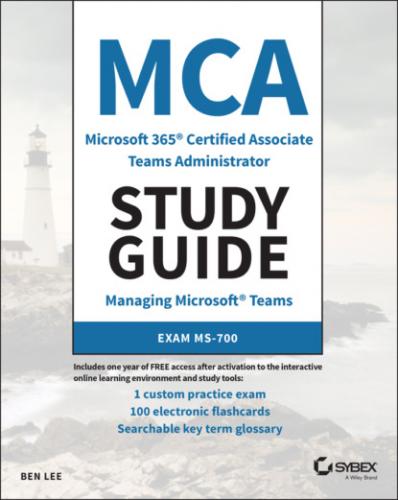MCA Microsoft 365 Teams Administrator Study Guide. Ben Lee
usage is tracking along with your deployment schedule, and if not, it lets you re-evaluate your user adoption planning.
HEALTH
This section gives an overview of each O365 service and any issues or service degradations that might be affecting your environment. The Message Center is used to provide notifications of upcoming changes in the O365 service that may impact your users.
Azure Active Directory Admin Center
This is available at aad.portal.azure.com (see Figure 1.9). You might wonder why you need to be aware of the Azure admin center to manage Teams, because Azure is not strictly part of the O365 suites. Behind each O365 tenant is an Azure Active Directory (AAD). This acts as the identity management platform storing user accounts, groups, and other security/identity information needed to support the other Microsoft cloud-based products. Think of it in much the same way that the “traditional” Microsoft on-premises server products required Active Directory (AD) to operate.
The user data stored in Azure AD can be synchronized from an on-premises AD environment or it can operate in a stand-alone mode. It can have the following types of identities:
Cloud identity: Accounts that only exist in AAD.
Synchronized identity: Accounts that are synchronized from an on-premises AD along with their password information.
Federated identity: Synchronized from an on-premises AD but without a password. When an account needs to be authenticated this is done through some form of a federation gateway that checks the provided password against the one stored in the on-premises AD, for example using Active Directory Federation Services (ADFS).
FIGURE 1.9 AAD admin center
While the Microsoft 365 admin center lets you perform some basic user management tasks such as updating user information, the Azure Active Directory admin center lets you view and control any settings relating to your user accounts, security groups, permissions, and, most importantly for Teams, control over guest user accounts.
We will cover guest access and what controls are required via AAD in Chapter 3, “Teams Core Functionality,” but for now just be aware that this portal exists and that it plays an important role in managing access to your Teams environment.
Microsoft Teams Admin Center
Found at admin.teams.microsoft.com (see Figure 1.10), this is the management interface you will be most familiar with for all things Teams. When Teams was first launched, a lot of its configuration settings were shared with Skype for Business Online, but over time Microsoft has been working on this portal to bring most of its Teams tooling together into one place. Similar to the Microsoft 365 admin center, the dashboard gives you some high-level stats about your organization's usage as well as links to hints/tips and training material that might be useful. If you have access to the Teams admin center (TAC), you can spend some time clicking through it to get familiar with the types of controls and settings you can control.
FIGURE 1.10 Microsoft Teams admin center
TEAMS
You can view, modify, and create teams for your organization as well as control settings relating to team creation, such as templates and policy settings (such as restricting the use of private channels).
DEVICES
This section gives visibility of (most) hardware devices connected to your Teams deployment. They are grouped by device type as they can have different management requirements, so meeting room hardware is separate from desk phones, etc.
LOCATIONS
This section contains settings related to your physical environment, such as networking topology details and office addresses. These are used mainly for either helping correctly handle calls to emergency services (via telephony) or helping to identify sites/subnets in call reports.
USERS
This section gives information about all Teams-enabled users in the environment. If you search for and click a user, you get a nice dashboard showing the user's call history for the past seven days, and you can dig into the call analytics to help identify any issues on specific calls. You can also view/modify the user-level policy settings that are applied or revert the user to using the org-wide default.
MEETINGS
This section lets you configure settings related to either Teams Meetings or Live Meetings (used for broadcast-style larger events). Here you can control some elements of branding (for example, including a company logo) or settings relating to guest behavior.
MESSAGING POLICY
This section lets you control chat functionality (either one to one or inside channels) such as the ability to delete messages or the use of images, stickers, and Giphys (animated images from a third-party service).
TEAMS APPS
Teams allows expansion through integrations with additional applications (both first and third party). Here you can control and manage what apps are available to your users for use inside Teams, as well as upload and distribute your own.
VOICE
This section controls the settings used to manage telephony functionality in Teams. You can view/manage numbers associated with your tenant, create and manage dialing rules, and view any gateways used for calling.
POLICY PACKAGES
This is a relatively new piece of functionality that Microsoft is introducing because it has recognized that many organizations need to apply the same policies across groups of their users in one go. In the future, you will be able to create bundles of policies to apply to the different types of users in your organization in one go. For now, Microsoft provides a number of pre-created packages that you cannot edit but may still be helpful in applying settings in bulk.
ANALYTICS AND REPORTS
This lets you view and track different usage information of Teams in your environment. You can also download the data to save and manipulate as you need. Don't underestimate how helpful this can be if you are embarking on a company-wide Teams deployment, as this can help show you where uptake is slow.
ORG-WIDE SETTINGS
This section lets you control some settings that apply across all users in your organization, such as coexistence settings with Skype for Business and controlling guest behavior in Teams.
PLANNING
This section offers tailored advice for help in deploying workloads in